magento模板开发 Using CMS Static Blocks

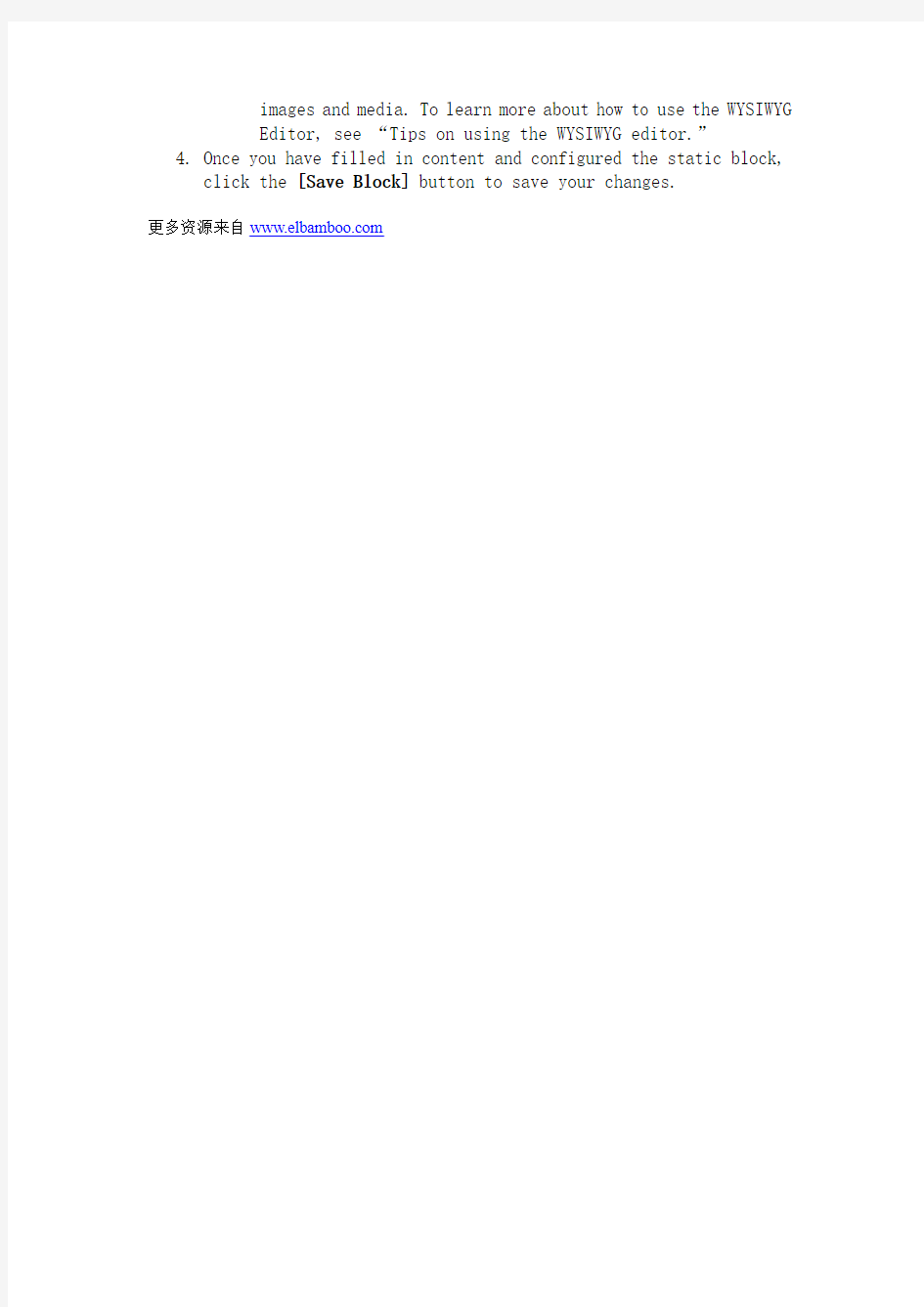
Using CMS Static Blocks
Magento Go allows you to create blocks of content that you can use throughout your Web Store. The benefit of using Static Content Blocks is that they can be implemented on any page or group of pages using the frontend Apps tools available in Magento Go.
To create a Static Block:
1.In the Admin Panel, select CMS > Static Blocks.
2.From the Static Blocks page, click the [+Add New Block] button to
create a new Static Block. The New Block configuration page will open.
3.From this page, define and configure the following fields:
o Block Title– Define a relevant title for this block of content.
o Identifier – Define a unique identifier. A recommended guideline is if your title is “My Special Title,” your
identifier should be “my_special_title.” The identifier is
used to manipulate data blocks using XML code. It is not
visible on your storefront.
o Store View–Select the store view(s) this content block will be visible or All Store Views to include all.
NOTE: Store View field will be visible only if you have set
multiple store views.
TIP: To select multiple store views, use Ctrl + Click when
selecting from the list.
o Status–Select Enabled to make this static block visible on front-end.
o Content – Fill in with the content for this static block.
You can use the WYSIWYG Editor (visible at the top of the
textbox) to format text, create links and tables, or add
images and media. To learn more about how to use the WYSIWYG
Editor, see “Tips on using the WYSIWYG editor.”
4.Once you have filled in content and configured the static block,
click the [Save Block] button to save your changes.
更多资源来自https://www.sodocs.net/doc/375452263.html,
