对DataGridView进行分页显示
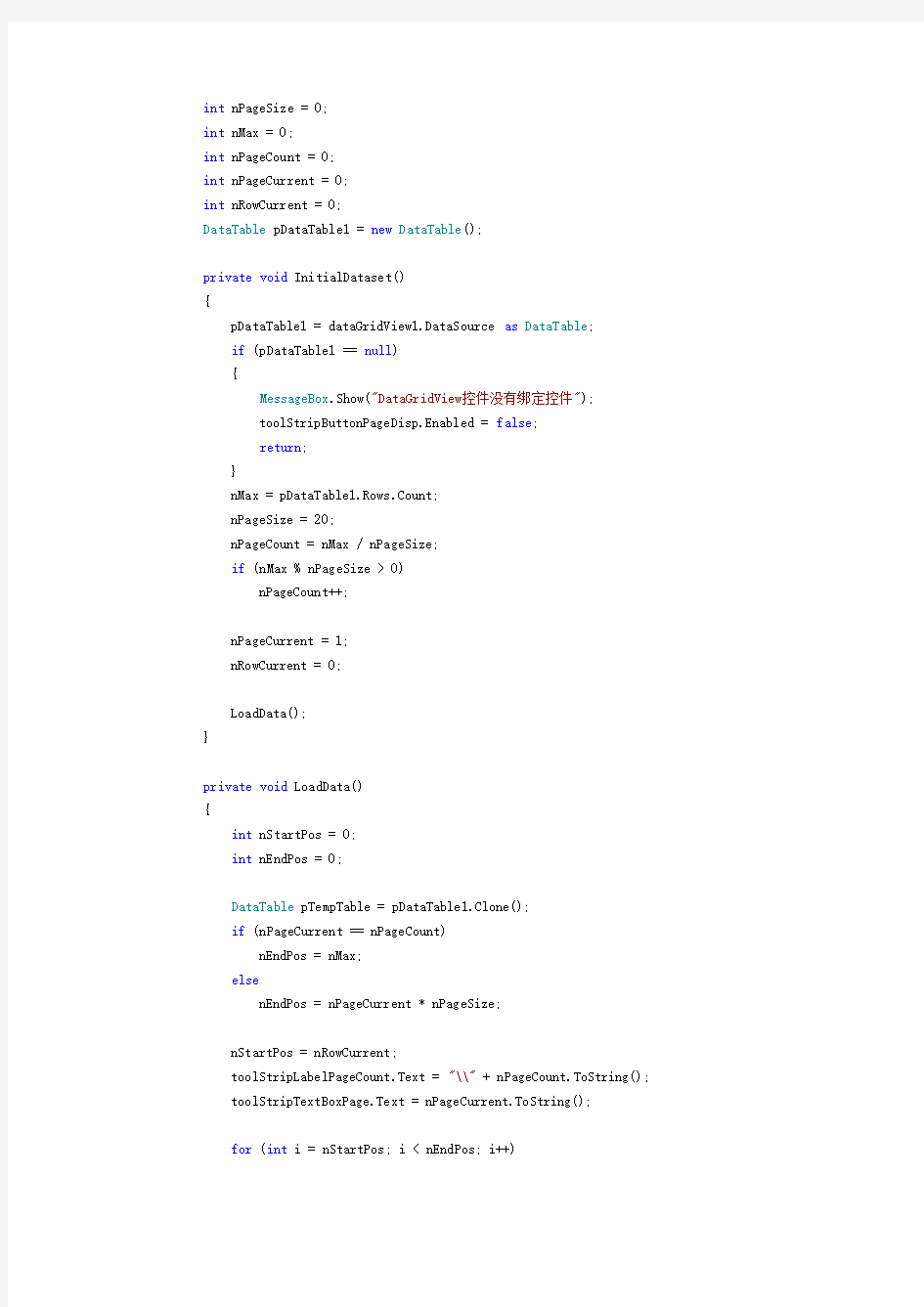

int nPageSize = 0;
int nMax = 0;
int nPageCount = 0;
int nPageCurrent = 0;
int nRowCurrent = 0;
DataTable pDataTable1 = new DataTable();
private void InitialDataset()
{
pDataTable1 = dataGridView1.DataSource as DataTable;
if (pDataTable1 == null)
{
MessageBox.Show("DataGridView控件没有绑定控件");
toolStripButtonPageDisp.Enabled = false;
return;
}
nMax = pDataTable1.Rows.Count;
nPageSize = 20;
nPageCount = nMax / nPageSize;
if (nMax % nPageSize > 0)
nPageCount++;
nPageCurrent = 1;
nRowCurrent = 0;
LoadData();
}
private void LoadData()
{
int nStartPos = 0;
int nEndPos = 0;
DataTable pTempTable = pDataTable1.Clone();
if (nPageCurrent == nPageCount)
nEndPos = nMax;
else
nEndPos = nPageCurrent * nPageSize;
nStartPos = nRowCurrent;
toolStripLabelPageCount.Text = "\\" + nPageCount.ToString(); toolStripTextBoxPage.Text = nPageCurrent.ToString();
for (int i = nStartPos; i < nEndPos; i++)
{
try
{
pTempTable.ImportRow(pDataTable1.Rows[i]);
}
catch (Exception ex)
{
MessageBox.Show(ex.Message);
}
nRowCurrent++;
}
dataGridView1.DataSource = pTempTable;
dataGridView1.Update();
}
private void toolStripButtonPreviousPage_Click(object sender, EventArgs e) {
nPageCurrent--;
if (nPageCurrent < 1)
{
MessageBox.Show("已经是第一页");
return;
}
else
{
nRowCurrent = nPageSize * (nPageCurrent - 1);
}
LoadData();
}
微软C#中DataGridView控件使用方法
DataGridView动态添加新行: DataGridView控件在实际应用中非常实用,特别需要表格显示数据时。可以静态绑定数据源,这样就自动为DataGridView控件添加相应的行。假如需要动态为DataGridView控件添加新行,方法有很多种,下面简单介绍如何为DataGridView控件动态添加新行的两种方法: 方法一: int index=this.dataGridView1.Rows.Add(); this.dataGridView1.Rows[index].Cells[0].Value = "1"; this.dataGridView1.Rows[index].Cells[1].Value = "2"; this.dataGridView1.Rows[index].Cells[2].Value = "监听"; 利用dataGridView1.Rows.Add()事件为DataGridView控件增加新的行,该函数返回添加新行的索引号,即新行的行号,然后可以通过该索引号操作该行的各个单元格,如dataGridView1.Rows[index].Cells[0].Value = "1"。这是很常用也是很简单的方法。 方法二: DataGridViewRow row = new DataGridViewRow(); DataGridViewTextBoxCell textboxcell = new DataGridViewTextBoxCell(); textboxcell.Value = "aaa"; row.Cells.Add(textboxcell); DataGridViewComboBoxCell comboxcell = new DataGridViewComboBoxCell(); row.Cells.Add(comboxcell); dataGridView1.Rows.Add(row);
DataGridView的用法
在C# WinForm下做过项目的朋友都知道,其中的DataGridView控件默认只支持DataGridViewButtonColumn、DataGridViewCheckBoxColumn、DataGridViewComboBoxColumn、DataGridViewImageColumn、DataGridViewLinkColumn和DataGridViewTextBoxColumn六种列类型,如果你想要在DataGridView的列中添加其它的子控件,则需要自己实现DataGridViewColumn和DataGridViewCell,这就意味着你需要从现有的列中继承并改写一些方法,如实现一个支持单选按钮的列,或支持三种选择状态的多选按钮的列。 上面两个截图分别为RadioButton列和支持三种状态的CheckBox列在DataGridView中的实现效果,我是在Windows 2003中实现的,因此显示的效果跟在XP和Vista下有些区别,Vista下CheckBox的第三种状态(不确定状态)显示出来的效果是一个实心的蓝色方块。 下面我看具体来看看如何实现这两种效果。 要实现自定义的DataGridView列,你需要继承并改写两个类,一个是基于DataGridViewColumn的,一个是基于DataGridViewCell的,因为
RadionButton和CheckBox的实现原理类似,因此我们可以将这两种列采用同一种方法实现。创建DataGridViewDisableCheckBoxCell和DataGridViewDisableCheckBoxColumn两个类,分别继承自DataGridViewCheckBoxCell和DataGridViewCheckBoxColumn。代码如下: public class DataGridViewDisableCheckBoxCell: DataGridViewCheckBoxCell { public bool Enabled { get; set; } // Override the Clone method so that the Enabled property is copied. public override object Clone() { DataGridViewDisableCheckBoxCell cell = (DataGridViewDisableCheckBoxCell)base.Clone(); cell.Enabled = this.Enabled; return cell; } // By default, enable the CheckBox cell. public DataGridViewDisableCheckBoxCell() { this.Enabled = true; } // Three state checkbox column cell protected override void Paint(Graphics graphics, Rectangle clipBounds, Rectangle cellBounds, int rowIndex, DataGridViewElementStates elementState, object value, object formattedValue, string errorText, DataGridViewCellStyle cellStyle, DataGridViewAdvancedBorderStyle advancedBorderStyle, DataGridViewPaintParts paintParts) { // The checkBox cell is disabled, so paint the border, background, and disabled checkBox for the cell. if (!this.Enabled) { // Draw the cell background, if specified. if ((paintParts & DataGridViewPaintParts.Background) == DataGridViewPaintParts.Background) { SolidBrush cellBackground = new SolidBrush(cellStyle.BackColor); graphics.FillRectangle(cellBackground,
DataGridView控件用法合集
DataGridView控件用法合集 目录 DataGridView控件用法合集(一) 1. DataGridView当前的单元格属性取得、变更 2. DataGridView编辑属性 3. DataGridView最下面一列新追加行非表示 4. DataGridView判断当前选中行是否为新追加的行 5. DataGridView删除行可否设定 6. DataGridView行列不表示和删除 DataGridView控件用法合集(二) 7. DataGridView行列宽度高度设置为不能编辑 8. DataGridView行高列幅自动调整 9. DataGridView指定行列冻结 10. DataGridView列顺序变更可否设定 11. DataGridView行复数选择 12. DataGridView选择的行、列、单元格取得 DataGridView控件用法合集(三) 13. DataGridView指定单元格是否表示 14. DataGridView表头部单元格取得 15. DataGridView表头部单元格文字列设定 16. DataGridView选择的部分拷贝至剪贴板 17.DataGridView粘贴 18. DataGridView单元格上ToolTip表示设定(鼠标移动到相应单元格上时,弹出说明信息) DataGridView控件用法合集(四) 19. DataGridView中的ContextMenuStrip属性 20. DataGridView指定滚动框位置 21. DataGridView手动追加列 22. DataGridView全体分界线样式设置 23. DataGridView根据单元格属性更改显示内容 24. DataGridView新追加行的行高样式设置る 25. DataGridView新追加行单元格默认值设置 DataGridView中输入错误数据的处理(五) 26. DataGridView单元格数据错误标签表示 27. DataGridView单元格内输入值正确性判断 28. DataGridView单元格输入错误值事件的捕获 DataGridView控件用法合集(六) 29. DataGridView行排序(点击列表头自动排序的设置) 30. DataGridView自动行排序(新追加值也会自动排序) 31. DataGridView自动行排序禁止情况下的排序 32. DataGridView指定列指定排序 DataGridView控件用法合集(七) 33. DataGridView单元格样式设置 34. DataGridView文字表示位置的设定 35. DataGridView单元格内文字列换行 36. DataGridView单元格DBNull值表示的设定 37. DataGridView单元格样式格式化 38. DataGridView指定单元格颜色设定
dataGridView
dataGridView已绑定表Score,显示ID和Score两个字段的值 我想获取dataGridView显示的Score字段的值(共10个记录)赋给10元素double类型数组array中,我用的代码是 for (i = 0; i < dataGridView1.Rows.Count ;i++ ) { array[i] = (double )dataGridView1.Rows[i].Cells[1].Value ; } 为啥提示强制转换无效,值必须是一个小于无限大的数呢? 应该怎样写代码? 问题补充: MSDN上的代码也看过,网上也搜过代码,基本上都是用引用dataGridView1.Rows[行号].Cells[列号].Value ,为啥转换成double就不行了.... 用array[i] = (double )dataGridView1.Rows[i].Cells[2].Value.ToString ()后又说无法将string 转换为double = = 如果去掉double强制转换又提示无法将string隐式转换为double,因为array数组是double 类型的所以应该还是要转换一下吧! 这个在MSDN上有代码示例,我就不献丑了。 你打开MSDN一看就知道了。。。 回答者:44498 - 五级2009-5-17 14:29 类型转换错误。 .ToString()后再转换! 回答者:新大软院- 六级2009-5-17 14:52 应该是转换类型有错误你把那个前面的转换类型的去掉试试 回答者:caoguangab - 四级2009-5-17 15:03 LZ试一下 array[i] = double.Parse(dataGridView1.Rows[i].Cells[2].Value.ToString ()) 不知道行不行 回答者:jdk242 - 四级2009-5-17 15:45 array[i] = dataGridView1.Rows[i].Cells[1].Value as double; 不行的话 array[i] = dataGridView1.Rows[i].Cells[1].Value.ToString() as double; 回答者:零度吹风- 四级2009-5-18 13:53
datagridview在vbnet中的操作技巧.
DataGridView在https://www.sodocs.net/doc/3716041655.html,中的操作技巧目录: 1、取得或者修改当前单元格的内容 2、设定单元格只读 3、不显示最下面的新行 4、判断新增行 5、行的用户删除操作的自定义 6、行、列的隐藏和删除 7、禁止列或者行的Resize 8、列宽和行高以及列头的高度和行头的宽度的自动调整 9、冻结列或行 10、列顺序的调整 11、行头列头的单元格 12、剪切板的操作 13、单元格的ToolTip的设置 14、右键菜单(ContextMenuStrip的设置 15、单元格的边框、网格线样式的设定 16、单元格表示值的设定 17、用户输入时,单元格输入值的设定 18、设定新加行的默认值
1、DataGridView 取得或者修改当前单元格的内容: 当前单元格指的是DataGridView 焦点所在的单元格,它可以通过DataGridView 对象的CurrentCell 属性取得。如果当前单元格不存在的时候,返回Nothing(C#是null [https://www.sodocs.net/doc/3716041655.html,] ' 取得当前单元格内容MessageBox.Show(DataGridView1.CurrentCell.Value ' 取得当前单元格的列Index MessageBox.Show(DataGridView1.CurrentCell.ColumnIndex ' 取得当前单元格的行Index MessageBox.Show(DataGridView1.CurrentCell.RowIndex 另外,使用DataGridView.CurrentCellAddress 属性(而不是直接访问单元格来确定单元格所在的行:DataGridView.CurrentCellAddress.Y 和 列:DataGridView.CurrentCellAddress.X 。这对于避免取消共享行的共享非常有用。 当前的单元格可以通过设定DataGridView 对象的CurrentCell 来改变。可以通过CurrentCell 来设定 DataGridView 的激活单元格。将CurrentCell 设为Nothing(null 可以取消激活的单元格。[https://www.sodocs.net/doc/3716041655.html,] ' 设定(0, 0 为当前单元格 DataGridView1.CurrentCell = DataGridView1(0, 0 -------------------------------------------------------------------------------- 2、DataGridView 设定单元格只读:
datagridview 数据处理方法 修改 删除 添加 下拉类表
Datagridview的三种处理数据方法 一、第一种方法 常规方法,在窗口界面上放入一个datagridview,在放各个textbox,然后通过选取对应的记录,修改textbox的值,所有的操作都在一个界面上进行,没什么多说的,大部分方法都这么做 二、弹出窗口方式 此方式,通过双击记录,或者是利用按钮操作,倾向于用按钮方式,一次修改或添加、删除一条记录。利用窗口传值方式,实现数据输入、输出,datagridview的显示跟新。 特点: 1。父子窗口之间的双向传值,很有参考意义 2.父子窗体监combox绑定数据表条件下,双向传值,很多资料接收的都不是很清晰, 主要是利用了combox.findstring()这个方法,传递回index,利用index得到value,好绕啊,废了很大劲。 3.datagridview修改、添加数据下,不用重新访问数据库,而是直接显示修改的结果, 这样感觉反应速度快,很有意义。 具体如下 修改界面
添加界面 主窗口代码 using System; using System.Collections.Generic; using https://www.sodocs.net/doc/3716041655.html,ponentModel; using System.Data; using System.Drawing; using System.Linq; using System.Text; using System.Threading.Tasks; using System.Windows.Forms; using https://www.sodocs.net/doc/3716041655.html,monClass; namespace WDZ { public partial class frmMain2 : Form { public frmMain2() { InitializeComponent(); } private void frmMain2_Load(object sender, EventArgs e) { this.dataGridView1.AutoSizeColumnsMode = System.Windows.Forms.DataGridViewAutoSizeColumnsMode.Fill; //表格自适应宽度 //DataCon datacon = new DataCon(); //加载数据 DataOperate dataoperate = new DataOperate();
DataGridView实现数据的快速输入
C#利用DataGridView实现数据的快速输入 网络编程2008-03-11 16:04:03 阅读313 评论0 字号:大中小订阅 在做管理软件时,常常需要表格输入功能。表格输入极大地加快了数据输入,提高了工作效率,当然也提高了软件的竞争性。笔者最近用C#在做一套CRM时,成功地使用C# 2005里面的表格控件DataGridView 实现了表格输入功能,现在就把具体实现与各位分享: 1. 初始化工作 (1) 在Vs 2005 里面新建一个C# WinForm 应用程序:DataGridViewTest (2) 在窗体Form1上拖一个DataGridView控件:DataGridView1 (3) 在DataGridView1里添加两个列: Column1: 类型:DataGridViewComboBoxColumn HeaderText:时间 DataPropertyName:DutyTime Column2: 类型:DataGridViewTextBoxColumn HeaderText:时间 DataPropertyName:DutyTime (4)在Form1类中添加两个私有属性: private DataTable m_Table;//输入组合框控件的下拉数据 private DataTable m_DataTable;//与表格绑定的DataTable,即用户输入的最终数据 (5)在Form1类里面定义一个结构体 public struct MyRowData { public MyRowData(int no, string enDay, string cnDay) { No = no; EnDay = enDay; CnDay = cnDay; } public int No; public string EnDay; public string CnDay; } (6) 在Form1的load事件Form1_Load(object sender, EventArgs e) 加上以下初始化代码: this.dataGridView1.AllowUserToAddRows = true; this.dataGridView1.AllowUserToDeleteRows = true; this.dataGridView1.AutoGenerateColumns = false;
C#用DataGridview 做的表格效果
C#用DataGridview 做的表格效果 private void Form1_Load(object sender, EventArgs e) { DataGridViewComboBoxColumn boxc = new DataGridViewComboBoxColumn();//创建下拉框 boxc.HeaderText = "国家";//设定标题头 boxc.Items.Add("China");//设定下拉框内容 boxc.Items.Add("England"); boxc.Items.Add("U.S.A"); boxc.Items.Add("Japan"); this.dataGridView1.Columns.Add(boxc);//将下拉框添加到datagridview中 DataGridViewTextBoxColumn textc = new DataGridViewTextBoxColumn();//创建文本框字段 textc.HeaderText = "公司"; this.dataGridView1.Columns.Add(textc); textc = new DataGridViewTextBoxColumn(); textc.HeaderText = "描述"; this.dataGridView1.Columns.Add(textc); DataGridViewButtonColumn butc = new DataGridViewButtonColumn();//创建按钮字段 butc.HeaderText = "设置"; butc.Text = "设置"; butc.DefaultCellStyle.ForeColor = Color.Black; butc.DefaultCellStyle.BackColor = Color.FromKnownColor(KnownColor.ButtonFace); butc.AutoSizeMode = DataGridViewAutoSizeColumnMode.AllCells; butc.Width = 150; https://www.sodocs.net/doc/3716041655.html,eColumnTextForButtonValue = true;//如果为false,则不显示button上的text this.dataGridView1.Columns.Add(butc); butc = new DataGridViewButtonColumn(); butc.HeaderText = "删除"; butc.Text = "删除"; butc.DefaultCellStyle.ForeColor = Color.Black; butc.DefaultCellStyle.BackColor = Color.FromKnownColor(KnownColor.ButtonFace); butc.AutoSizeMode = DataGridViewAutoSizeColumnMode.AllCells; butc.Width = 150;
DataGridView中的数据在文本中显示
DataGridView中的数据在文本中显示 作者:逆命之心 实现汽车信息的查询和编辑,可根据输入的查询条件进行查询,也可以仅输入部分条件。单击“汽车基本信息”中的汽车信息,将在“汽车详细信息”中显示汽车的详细信息 1.在数据库中建一个表CaressInfo createtable CarsInfo ( CarId intprimarykeyidentity(1,1), Brand varchar(50)notnull,--品牌 Typevarchar(50)notnull,--型号 Dischaarge numeric(18,1)notnull,--排量 GearBox varchar(50)notnull check(GearBox='手动'or GearBox='自动'or GearBox='手自一体'),--变速箱 oilUse numeric(18,1)notnull,--理论耗油 Frice int notnull--报价 ) 2.创建窗体 变速箱里的内容为:不限,自动,手动,手自一体 3.代码
//DataSet实例化,声明SqlDataAdapter类型的dsa DataSet da = new DataSet(); SqlDataAdapter dsa; //声明Select方法用于查询 publicvoid Select() { this.da.Clear(); //品牌文本框(txtBrand),排量文本框(txtDischaarge),变速箱文本框(cmbGearBox) string str = this.txtBrand.Text.Trim(); string str1=this.txtDischaarge.Text.Trim(); string str2 = this.cmbGearBox.Text.Trim(); //判断各种查询条件 if (!str.Equals("") && !str1.Equals("") && !str2.Equals("")) { string Sql = "select Brand,Type,Dischaarge,GearBox,Frice from CarsInfo where Brand='" + str + "' and Dischaarge='" + str1 + "' and GearBox='" + str2 + "'"; dsa = new SqlDataAdapter(Sql, Dbhpler.con); dsa.Fill(da, "CarsInfo"); this.dgv.DataSource = da.Tables["CarsInfo"]; } if (!str.Equals("") && str1.Equals("") && str2.Equals("")) { string Sql = "select Brand,Type,Dischaarge,GearBox,Frice from CarsInfo where Brand='" + str + "' "; dsa = new SqlDataAdapter(Sql, Dbhpler.con); dsa.Fill(da, "CarsInfo"); this.dgv.DataSource = da.Tables["CarsInfo"]; } if (str.Equals("") && !str1.Equals("") && str2.Equals("")) { string Sql = "select Brand,Type,Dischaarge,GearBox,Frice from CarsInfo where Dischaarge='" + str1 + "'"; dsa = new SqlDataAdapter(Sql, Dbhpler.con); dsa.Fill(da, "CarsInfo"); this.dgv.DataSource = da.Tables["CarsInfo"]; } if (str.Equals("") && str1.Equals("") && !str2.Equals("")) { string Sql = "select Brand,Type,Dischaarge,GearBox,Frice from CarsInfo where GearBox='" + str2 + "'"; dsa = new SqlDataAdapter(Sql, Dbhpler.con); dsa.Fill(da, "CarsInfo");
NET新手指南:轻松自定义DataGridView控件
.NET新手指南:轻松自定义DataGridView控件 .NET DataGridView是一个便于使用的数据绑定控件。本文为.NET新手介绍了如何使用.NET配置向导VB Express自定义DataGridView控件。只需非常简单的修改以及一两行代码,便可以轻松实现交替颜色行,自定义排序功能以及显示编辑行。这样一个既可以浏览数据又可以编辑数据的窗体非常实用。 本文的目标读者是.NET新手。首先讲述如何创建一个新连接,然后讲述如何自定义结果控件,使用Visual Basic Express(VB Express)配置向导,本文将描述如何填充DataGridView控件,然后按照以下步骤进行提高: 1、行的显示颜色交替,构成一个绿色条效果; 2、禁用掉DataGridView内置的单列排序功能; 3、执行这个窗体时显示编辑行。 开始 VB Express提供了许多方法检索和操作外部数据,例如,只需要运行VB Express的配置向导就可以建立一个到MS Access 示例数据库Northwind.mdb中Customers的连接: 1、启动VB Express,然后在标准工具栏上点击新建项目按钮,在弹出的对话框中选择Windows Form Application; 2、在名称控件处输入一个有意义的名字,点击确定按钮; 3、点击解决方案资源管理器右下角的数据源标签,如果没有看到这个标签,从“数据”菜单中选择显示数据源即可; 4、点击新建数据源按钮,启动新建数据源配置向导; 5、点击下一步,数据库选项保持默认设置; 6、在下一个面板中点击新建连接; 7、在弹出的新建连接对话框中,点击修改,从弹出的修改数据源对话框中选择Access数据库文件,然后点击确定按钮; 8、在新建连接对话框中点击浏览,找到Northwind.mdb的位置(在Office目录的Samples文件夹下),然后点击确定按钮; 9、点击测试连接,然后点击确定按钮清除确认消息; 10、如果连接工作正常,点击确定返回向导窗口,然后点击下一步继续;
DataGridView同步更新到数据库
DataGridView同步更新到数据库 一。绑定数据SqlConnection con = null; SqlDataAdapter sa = null; SqlCommandBuilder sb = null; DataTable dt = null; BindingSource bs = null; 窗体时绑定 数据private void DataBingding_Load(object sender, EventArgs e) { con = new SqlConnection("server=.;uid=sa;pwd=sa;database=pubs;"); try { con.Open(); sa = new SqlDataAdapter("select * from jobs", con); sb = new SqlCommandBuilder(sa);//绑定SqlDataAdapter dt = new DataTable(); sa.Fill(dt); this.dataGridView1.DataSource = dt; bs = new BindingSource(); bs.DataSource = dt;//绑定BindingSource con.Close(); } catch (Exception ex) { con.Close(); throw ex; } } SqlConnection con = null; SqlDataAdapter sa = null; SqlCommandBuilder sb = null; DataTable dt = null; BindingSource bs = null; //加载窗体时绑定数据private void DataBingding_Load(object sender, EventArgs e) { con = new SqlConnection("server=.;uid=sa;pwd=sa;database=pubs;"); try { con.Open(); sa = new SqlDataAdapter("select * from jobs", con); sb = new SqlCommandBuilder(sa);//绑定
dataGridView的用法
dataGridView的几个基本操作: 1、获得某个(指定的)单元格的值: dataGridView1.Row[i].Cells[j].Value; 2、获得选中的总行数: dataGridView1.SelectedRows.Count; 3、获得当前选中行的索引: dataGridView1.CurrentRow.Index; 4、获得当前选中单元格的值: dataGridView1.CurrentCell.Value; 5、取选中行的数据 string[] str = new string[dataGridView.Rows.Count]; for(int i;i datagridview绑定数据源的几种常见方式datagridview绑定数据源的几种常见方式 //////////////开始以前,先认识一下WinForm控件数据绑定的两种形式,简单数据绑定和复杂数据绑定。 //////////////1)简单数据绑定 //////////////////using (SqlConnection conn = new SqlConnection(Config urationManager.ConnectionStrings["connStr"].ToString())) //////////////////{ ////////////////// SqlDataAdapter sda = new SqlDataAdapter("Select * Fr om T_Class Where F_Type='Product' order by F_RootID,F_Orders", conn); ////////////////// DataSet Ds = new DataSet(); ////////////////// sda.Fill(Ds, "T_Class"); ////////////////// //使用DataSet绑定时,必须同时指明DateMember ////////////////// //this.dataGridView1.DataSource = Ds; ////////////////// //this.dataGridView1.DataMember = "T_Class"; ////////////////// //也可以直接用DataTable来绑定 ////////////////// this.dataGridView1.DataSource = Ds.Tables["T_Class"]; //////////////////} 设置字段名 设置字段值 设定单元格表示 Error图标 设定当前单元格 取得当前单元格内容 取得当前单元格的列 Index 取得当前单元格的行 Index 向下一行 向上一行 取消 DataGridView1 为只读 设置 DataGridView1 为只读 设置 DataGridView1 的第2列整列单元格为只读并变色设置 DataGridView1 的第3行整行单元格为只读并变色设置 DataGridView1 的[0,0]单元格为只读并变色 设置 DataGridView1 的第2列整列单元格为只读并变色设置 DataGridView1 的第3行整行单元格为只读并变色设置 DataGridView1 的[0,0]单元格为只读并变色 设置用户不能手动给 DataGridView1 添加新行 设置用户可以手动给 DataGridView1 添加新行 禁止DataGridView1的行删除操作。 允许DataGridView1的行删除操作。 DataGridView1的第一列隐藏 DataGridView1的第一行隐藏 DataGridView1的第一列显示 DataGridView1的第一行显示 列头隐藏 行头隐藏 列头显示 行头显示 删除名为"Column1"的列 删除第四列 删除第三行 禁止用户改变DataGridView1的所有列的列宽 禁止用户改变DataGridView1的所有行的行高 允许用户改变DataGridView1的所有列的列宽 允许用户改变DataGridView1的所有行的行高 禁止用户改变DataGridView1的第一列的列宽 禁止用户改变DataGridView1的第一列的行宽 第一列的最小列宽设定为 100 第一行的最小行高设定为 50 禁止用户改变列头的高度 禁止用户改变行头的宽度 设定包括Header和所有单元格的列宽自动调整 设定包括Header和所有单元格的行高自动调整 DataGridView做了新的数据显示控件加入到了.Net 05中,其强大的编辑能力让其成为了数据显示中必不可少的控件。目前对于DataGridView中的更新讲的挺多的,但直接的插入数据好像讲的不是太多,下面就以我的例子说明一下。 1、首先新建一个项目。 2、建立一个数据库连接类LinkDataBase。因为数据库操作有很多都是重复性工作,所以我们写一个类来简化对数据库的操作。 using System; using System.Collections.Generic; using System.Text; using System.Data; using System.Data.SqlClient; using System.Data.Sql; namespace Test ...{ class LinkDataBase ...{ //设置连接字符串 private string strSQL; //与数据库连接 private string connectionString = "Data Source=Localhost;Initial Catalog=Test;Integr ated Security=True"; private SqlConnection myConnection; private SqlCommandBuilder sqlCmdBld; private DataSet ds = new DataSet(); private SqlDataAdapter da; public LinkDataBase() ...{ } //根据输入的SQL语句检索数据库数据 public DataSet SelectDataBase(string tempStrSQL, string tempTableName) ...{ this.strSQL = tempStrSQL; this.myConnection = new SqlConnection(connectionString); this.da = new SqlDataAdapter(this.strSQL, this.myConnection); this.ds.Clear(); this.da.Fill(ds, tempStrSQL); //返回填充了数据的DataSet,其中数据表以tempTableName给出的字符串命名 return ds; } //数据库数据更新(传DataSet和DataTable的对象) public DataSet UpdateDataBase(DataSet changedDataSet, string tableName) ...{ this.myConnection = new SqlConnection(connectionString); C# Winform中让DataGridView单元格显示图片 private void bind(DateTime st,DateTime et) { this.dataGridView1.DataSource = null; // this.dataGridView1.Refresh(); this.dataGridView1.Columns.Clear(); this.dataGridView1.DataSource = BusinessUserBLL.GetWaterTicketForConfirm(st, et, FrmMain.sessionuser.wstationobj.Id); this.dataGridView1.Columns[0].HeaderText = "开票日期"; this.dataGridView1.Columns[0].Width = 120; this.dataGridView1.Columns[0].DataPropertyName = "日期"; this.dataGridView1.Columns[1].HeaderText = "水票编号"; this.dataGridView1.Columns[1].DataPropertyName = "水票编号"; this.dataGridView1.Columns[2].HeaderText = "用户名"; this.dataGridView1.Columns[2].Width = 80; this.dataGridView1.Columns[2].DataPropertyName = "用户名"; for (int i = 0; i < this.dataGridView1.Columns.Count; i++) { if (i > 2) { this.dataGridView1.Columns[i].Visible = false; }datagridview绑定数据源的几种常见方式
c# winform 关于datagridview一些操作
DataGridView中数据存入数据库方法
C# Winform中让DataGridView单元格显示图片
相关文档
- datagridview使用方法
- dataGridView的用法
- 在C#中使用控件DataGridView实现数据库增删改查
- C#datagridview行列转换
- DataGridView的用法
- datagridview,表格列,单元格
- DataGridView控件用法合集11
- DataGridView自定义列
- 操作DataGridView控件详解
- 将dataGridView数据转成DataTable
- datagridview在vbnet中的操作技巧.
- C# Winform中让DataGridView单元格显示图片
- datagridview控件使用方法
- C# DataGridView控件使用全攻略
- DataGridView控件的使用
- C#用DataGridview 做的表格效果
- c# winform 关于datagridview一些操作
- DataGridView控件用法
- DATAGRIDVIEW属性及方法
- DataGridView控件用法合集
